Text contents
Commands
/hd
Main command of the plugin, short alias of /hologram. Shows info about it, the version and the developer.
/hd help
Shows the main commands of the plugin, hovering on the commands will show help for each one.
/hd create <hologramName> [text]
Creates a new hologram with the given name at your location. This name is used in the other commands. Optional: add text to replace the default line.
/hd delete <hologram>
Deletes a hologram.
/hd list [page]
Lists all the existing holograms and their locations.
/hd near <radius>
Lists all the near holograms in the given radius.
/hd teleport <hologram>
Teleports you to the hologram.
/hd align <x|y|z|xz> <hologramToAlign> <referenceHologram>
Aligns the first hologram to the second in the given axis. For example, y aligns two holograms vertically, moving them to the same height, xz horizontally, moving them to the same x/z position.
/hd movehere <hologram>
Moves a hologram to your feet position.
/hd edit <hologram>
Lists all the possible commands to modify an existing hologram.
/hd addline <hologram> <text>
Adds a line of text to a hologram.
/hd removeline <hologram> <number>
Removes the <number> line (counting from top to bottom).
/hd setline <hologram> <number> <newText>
Changes the <number> line (counting from top to bottom).
/hd insertline <hologram> <number> <text>
Inserts a line after the <number> line (counting from top to bottom). If the number is 0, the line will be inserted at the top.
/hd info <hologram>
Prints the content of a hologram with line numbers.
/hd copy <fromHologram> <toHologram>
Copies the content of the first hologram into the second one. After running the command they will be identical.
/hd readtext <hologram> <fileWithExtension>
Reads the lines from a text file. Create a file (for example logo.txt) and put it into the plugin's folder. Create a new hologram (for example named test) and then run /hd readtext test logo.txt to paste the text file into the hologram.
/hd readimage <hologram> <imageWithExtension> <width> [-a]
Reads an image from the plugin's folder or from an URL (if the path starts with http://), with a given width (will be automatically resized, max width is 150 pixels). The symbol used will be taken from the configuration. Transparent backgrounds are supported, you can choose in the configuration what string should be used as space.
Use the flag -a to append the image to the end instead of replacing the contents of the hologram.
For an example on how to use this command read the basic tutorial.
/hd reload
Reloads the config files and the saved holograms.
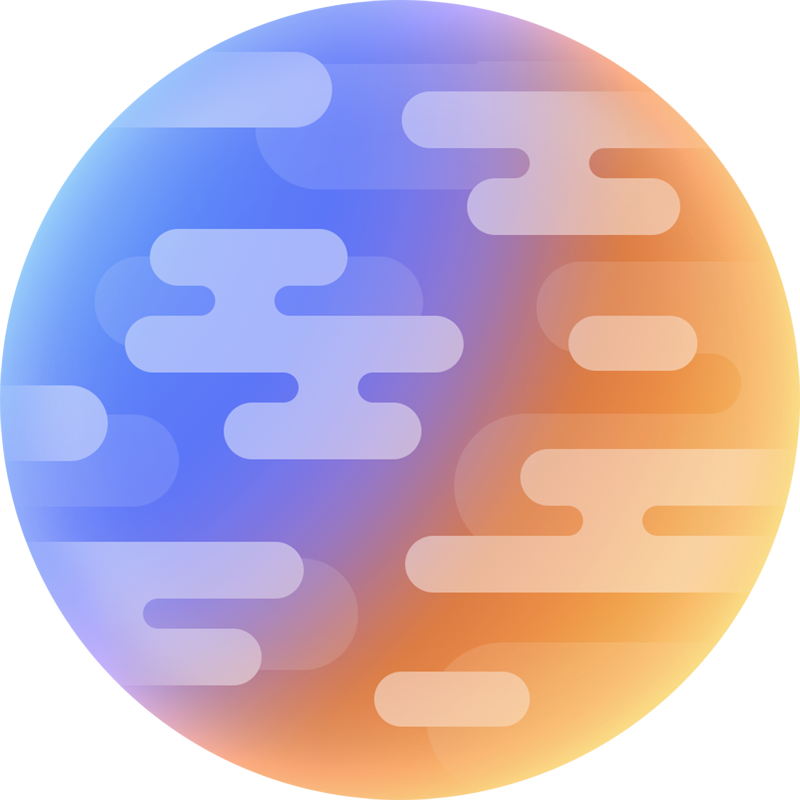 filoghost
filoghost